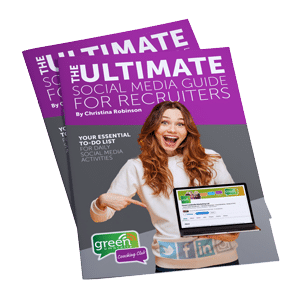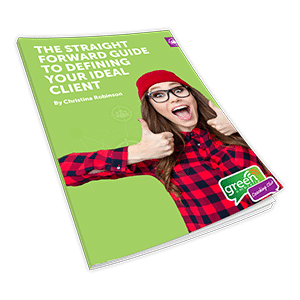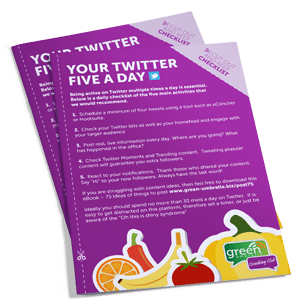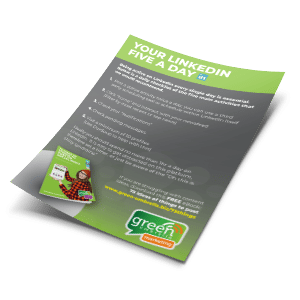How to Create Videos Without Appearing On Camera


Are you embracing video yet? You can not deny that fact that video is the way forward. Even LinkedIn now has a native video function, so it must be here to stay!
I can hear that little demon on your shoulder saying two things:
- Video is expensive to produce and I am not sure that we will get the return on the investment
- I am not keen on being on camera, and I can not convince any of my team to do the same.
Let’s get the first niggle out of the way. Is video production really expensive?
When I am working with clients on their social media strategy, one of the main objections to creating video is the expense. There are different types of video creation that you may not have thought about.
Professional Video Production
A professional video is where you hire a videographer for a day or two to create polished and professional edited video that is showcased on your website (hosted by Vimeo). These videos become the featured videos on your YouTube account and your Facebook page. These are the videos that you will add to your LinkedIn summary and job description.
Professional video ideas may include:-
- Showcasing your product or services
- Client testimonials
- Share the making of your product
- A round-up of an event that you have been involved with
- Introducing your team
Here is a taste of the feature video for PBC Insolvency. This sort of service can range from £500 to £3000 a day.
Producing professional videos for your daily content is not essential. There are many types of video that you can create for your everyday social media content (LinkedIn, Facebook, Twitter, Instagram, SnapChat) that does not have to involve you being in front of a camera.
I am not keen on being on camera
I get it. Not everyone is keen on being in front of a camera. When I first started out producing videos for Green Umbrella I would get a big red rash on my chest that crept up my neck and into my face. I persevered and you do get better with practice (I hope you think my videos are better now than when I first started!), but I appreciate that it is not for everyone.
There are numerous types of videos you can produce that do not include your face:
- Film a customer testimonial (3)
- Record a PowerPoint presentation (4)
- A day in the life of (5)
- Walk through a “How to” by recording your screen (I do these all the time). (4)
- Behind the scenes (edit with 4) (5)
- Conducting an interview
- Live streaming this is brilliant. (3)
- Showcasing a product, gadget, job, property etc of the week. (1) (2) (5)
- Giving advice and sharing advice (4)
- Animating a text “quote of the day” (1) (2)
- Throwback Thursday, Motivational Monday, etc. (1)
- Unbox something
- Before and after style videos (1) (5)
- Produce a voice over
- Lists of things work well ie: Top 10 mistakes, 5 tools to use etc. (5)
- Perhaps share survey results
Now you have a few ideas of the types of video content that you can produce without you being in front of a camera, then the next step is to decide what tools are the best for you to use. Many of the videos can be recorded on your phone and then edited by adding intros outros, etc. using Camtasia (4).
Tools and apps to create awesome videos
If you look at the list above you will see a number after it, these relate to the apps and software below.
Ripl (1)

Click here to visit the website
Ripl is just amazing. Not only will it give you daily ideas of things to create mini videos for but it will also supply you with 200 templates, music and effects. Ripl is a mobile application (not available on desktop), and works on both iOS and Android.
It is super easy to use and absolutely perfect for all of your social media platforms.
Other features of Ripl are:-
- Share in one tap to your social media accounts
- Inbuilt scheduling system (so, create a bunch of videos and schedule them to be released throughout the week)
- Add your logo to all videos
- Statistics! This feature is awesome. You can see how many people have clicked, liked and shared your video which gives you an idea of the type of content that works for you.
- Cost – free version (which has limited features), then £7.99 a month for the Pro version.
Legend App (2)
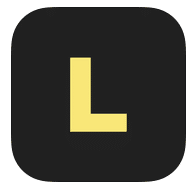
- Free app
- – add & crop a photo for background,
– add & trim a video for background
– search for background images (thanks Flickr!)
– save video, or animated GIF, to Photo Library
– send autoplaying GIF in Messages & conversations
– share video on Instagram, Twitter, Facebook, Whatsapp - The makers of this app also create “Legend for Messenger” so you can animate text in your Facebook Messenger app (which is rather cool).
Ecamm Live with Skype Recorder (3)
To record interviews that you have conducted by Skype and to live stream onto Facebook & YouTube then Ecamm Live is wicked! I love this app for the Mac as it is so easy to use and have many features.
Ecamm Live Screencast from Ecamm Network on Vimeo.
Camtasia or Screenflow (4)
If you are looking to record your screen (perhaps recording you producing a Powerpoint presentation) or creating a demo of software etc then using software such as Camtasia Studio (which is the software I use – available for Mac or PC), or Screenflow are perfect.
Camtasia Studio (4)
You do not need design skills to use Camtasia, and the video tutorials that help you to learn the software are excellent. I have used other editing tools such as iMovie, but I still prefer Camtasia and it is so user-friendly. One function that I find particularly useful for social media is the captions option. Adding “subtitles” to your videos certainly helps with conversions and view time. There are too many features to list here, so take a quick look at their video to give you a taster.
Cons: It is quite expensive at a one-off fee of around $199. Shop around for promo codes though as there is usually a deal to be had. At the time of writing this article, I can source Camtasia Stuido 9 at $149.
Video Editor & Video Editing Software | Camtasia | TechSmith
Screenflow (4)
Screenflow is screen recording and editing software which is really easy to use and is full of features for the Mac. Compared to Camtasia this software is much cheaper. You can use a free version and then upgrade at a cost of $99.
Cons and limitations: In trial mode, your exported QuickTime movies will be watermarked but the application will be fully functional. There are no “captions or subtitles” for Screenflow, which is another reason why I prefer Camtasia.
Note: There is an alternative for the PC called Screenflow for Windows, but I have not used this software. Check it out here.
Magisto (5)
This is one of the smartest applications out there for adding photos and images that you have taken on your phone to create a video. If you are attending an event, expo or perhaps you have just taken a lot of photos during the day, then this application is for you. I use it a lot when I am on holiday as a “round up”, go to app.
What makes Magisto so smart? It has a built-in computer editor, so the music will fade automatically when there is a voice, the photos move in such a way that your eye naturally follows it. The music is “proper” music that does not sound like Supermarket music.
Here is one that I posted on LinkedIn recently from an Expo.
Summary
Most of the videos that I produce for our social media content are recorded on my iPhone. The most recent iPhones are recorded in 4K, therefore, the quality is excellent. To assist in the recording I also use a Video Stabilizer (called a Gimbal – I use the Smooth Q Gimbal), as well as a Smart Lav Microphone for enhanced sound.
Producing videos does not need to be overly complicated, or expensive. If you are not keen on being in front of a camera then try using animated text, Powerpoints or photos to create a different type of video. If you are not embracing this technology then you will soon be left behind in this fast-moving industry.
[social-bio]